This is a professional graphical-looking timeline, step-by-step guide, and info graph. This may look simple but trust me, It is very attractive when it comes to business planning. The instructions are pretty simple and it is easy to format. There is no confusion about the formatting. Here’s how it works.
Let me give you an overview of this PowerPoint slide. The text in the middle circle as you can see in the picture shows what is being discussed. There is also a little shadow effect on all of the shapes. Around the circle, there is an arc shape with gradient circles aligned which connects with the shape beside it. The circle on the line has one gradient color scheme and there is only one line behind the circle which has a gradient of the colors of the balls on the top of it. So it has all the colors of the circle on it.
The top-left shape that you can see at the corner of the slide, has an icon on the top. There is also some text beside the shape on the left side that gives a little information. There is also a little line that connects the text and the shape together. Make sure that everything matches according to the color. For example, the top-left shape follows the yellow color scheme. You can change the text beside the shape however you like. If you want to change the icon on the shape then you will have to follow these easy and simple steps:
Right-click on the icon.
A menu will open. In that menu click on the “Change Picture” option.
You can browse the picture you like and select it.
Your icon is now easily changed. Make sure to keep the background color of the slide a little light as you can see in the picture, it has a light grey color. Make sure not to have the background color that much light or the white shapes will not be visible enough. To change the color of the background, follow these steps:
Right-click on the background of the slide.
Go to the “Format Background” option.
Go to the “Background Fill” menu.
Choose the color you like and now your background color is changed. The animations are given to every object on the slide. The timing of the object animations is a little confusing but also changeable. The middle circle and the arc shape around it will appear automatically when the slide show is on. On your first click, the shape and text on the top-left corner will appear. On the second click, the text and shape below the top-left shapes will appear, and so forth. You can change the animations however you like but make sure not to mess with the timing. And also make sure not to ungroup the groups. Because if you do, its animations will disappear.
By chance, if you do ungroup the group, I strongly suggest you press the ” CTRL-Z ” shortcut key immediately. That will save you a lot of time.




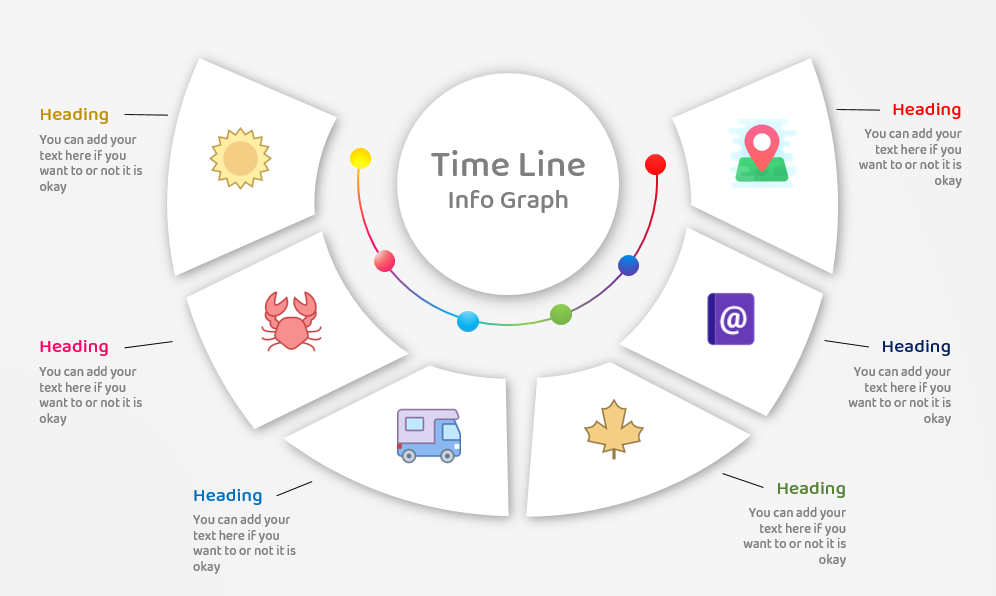
Do you like this post?
Submit your site to over 1000 directories all with one click here> bit.ly/submit_site_l1aa2sZgZ1G6